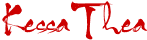Valentine's Day is right around the corner and here's a simple guide on how to make use of PicMonkey to create personalized Valentines Day cards which I think would be a great present for anyone and everyone you love. This project can also double as a picture that you can frame and display on your office table or your wall that will remind you that you are loved and that you love someone too.
Here are some sweet graphical designs to inspire you:
Ombre Amour - Classic Love
How To: Create a collage (900x680) with only one cell in it and adjust spacing to 0. Click Edit in the top toolbar to bring the image into the Editor and apply the Daguerreotype effect using the Brady effect setting. Adjust brightness in Exposure (Basic Edits tab) and experiment.Choose the Sweethearts theme and click Ombre Amour (you can only choose this option if you have a premium account with PicMonkey). For the font, you can use a mix of Scriptina Pro and Overlock.
Heart Cutout - Playful Love
How To: Create a collage (680x900) with only one cell in it and adjust spacing to 0. Fill the cell with your choice of swatch from the Sweethearts set. Click Edit in the top toolbar to bring the image into the Editor and click the Sweethearts theme. Under the Frames menu, choose the Heart cutout and play around with the swatch, size and angle. Add a quote or favorite line from your favorite romcom and use fonts from the Sweet Nothings set.
Elegant Floral - Romantic Love
How To: Create a collage (680x900) with only one cell in it and adjust spacing to 0. Fill the cell with your choice of swatch from the Sweethearts set. Click Edit in the top toolbar to bring the image into the Editor and click the Sweethearts theme. Choose Overlays and click Vintage Blossoms and pick the floral design that you want to add for your design. Add a heartwarming and tear-inducing message from the bottom of your heart using La Belle Aurore font.
Simple Design - Endearing Love
How To: Create a collage (680x900) with only one cell in it and adjust spacing to 0. Fill the cell with your choice of swatch from the Sweethearts set. Click Edit in the top toolbar to bring the image into the Editor and click the Sweethearts theme. Choose Overlays and click Birds. You may opt to change the color of the birds and pick one of the heart graphics. For this design, I want the focus to be on the birds and the heart so I chose a simple font, Arial Black, for the message. Pick one of flourishes and place below the line. The line for this card was from the movie, Sense and Sensibility.
Life is surely better with lots of love in it. Have an awesome love month everyone! :-)